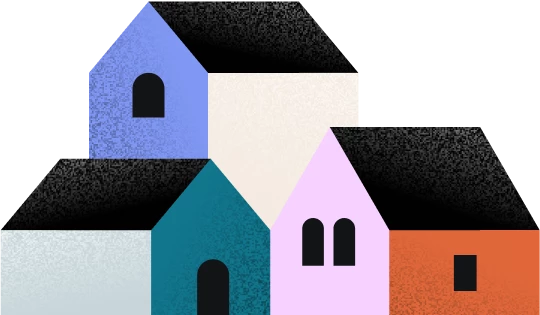I built out my Inquiry Automation 2.0 after finally figuring out that all active automations run universally, all the time (more or less).
After having to build in some stop gaps like: Session scheduled? yes > end automation (because a session being scheduled will also trigger the Consultation 2.0 to run) but not all clients immediate schedule a consultation. Session scheduled? no > Did they respond at all?
My only stop gap for that is to create a task after the session split that if I check that they did respond that it ends the automation. (Last thing I need is for it to “WAIT” and then I forget it’s waiting and then it continues running down paths.)
This has made my old linear automation REALLY REALLY complicated and long. And it’s difficult to see if I’ve built it correctly because there are 3-4 different places where I’ll wait for a session to be scheduled (or not), or get a response (or not), before I send a check-in and then the same tasks and paths are repeated down certain branches.
And while this would be a fantastic feature to run completely automated and such a time saver—that’s only going to work if these automations can tell if there was a response. Otherwise, I feel like it’s more complicated than it’s worth right now. One automation has taken me hours to build. And I’m still going to have to babysit it. Possibly even MORE now than OG Automations. Which is a major bummer.
That’s a very very long way to ask: is there a way to print this out as a PDF or any other way to check to see if these crazy branches are set up right?