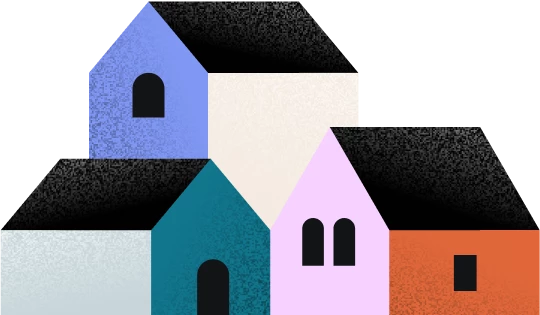1. Pay Link Basics
- Where will my pay links payments be tracked?
Pay Link payments can be tracked in the following locations:- Reports
- Client workspace
- Payments
Once a pay link is paid, it will also be tracked in the associated project.
- Can I edit pay links?
Pay links cannot be edited once created. If you need to make changes, delete the existing pay link and send a new one. - Can clients forward my pay links?
Pay links should not be forwarded. Only the intended recipient of the pay link should use it to make a payment. If forwarded to someone else, they will not be able to submit payment. - Do my clients need to enter a verification code to pay a pay link?
No, clients do not need to enter a verification code. They only need to fill in their name and email in the provided fields. Clients must enter the correct email address that was used for the pay link! - Can my clients pay a pay link on desktop and mobile?
Yes, pay links can be paid on both desktop and mobile devices. - If I send a pay link to an existing client, can I merge the link with an existing project?
Yes, when you create a pay link and enter your client's name, you'll have the option to merge the payment with an existing project in HoneyBook. - What happens if I don’t merge a pay link with an existing project?
If you don’t merge the pay link with an existing project, a new project will be automatically created for you once the payment is made.
2. Expiration, Deletion, and Tracking
- Why do pay links expire and after how long?
For security reasons, pay links expire 24 hours after they are created. If a client attempts to access the link after this time, they will see an error message, and the link's status will update to "Expired." - What does “delete” a pay link do?
Deleting an active pay link will expire it and remove it from the client workspace. Deleting an expired pay link also removes it from the client workspace. - Why don’t I see my older pay links in the client workspace?
The client workspace widget only shows the last 10 pay links.
3. Payment and Processing
- What are the payment methods and fees for pay links?
Accepted payment methods include credit cards, Google Pay/Apple Pay, and ACH bank transfer. - What are the payment processing times?
Pay link payments will be processed within 2-3 business days (card payment) or 7-8 business days (ACH bank transfer). - Can I refund a payment made through a pay link?
Yes, you can refund pay link payments directly from the Payments page, the Project page, or the pay link widget in the client workspace. - Will my client receive confirmation once they pay through a pay link?
Once your client submits payment through a pay link, they’ll receive an emailed receipt.
4. Notifications and Security
- How secure is the payment process?
All transactions are processed securely through HoneyBook’s payment system, using industry-standard encryption. - Will I receive a notification when a client pays?
Yes, you will receive an email notification when a client completes a payment. The pay link status will also update to "Paid" in the client workspace. You will also receive a notification in the notification center.
5. Additional Information
- Can tax be applied to a pay link?
Currently, adding tax to Pay Links is not available. This feature is planned for a future update. - Can I edit the pay link email sent to my client?
No, the email sent to clients is fixed and cannot be customized. It’s a simple payment request email. - What membership plans is this feature available on?
Available on all plans at this time.